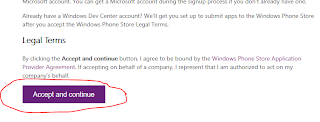Creating a Dev Center Account
In the previous post What to do with Dream spark Key ??? we had seen how to create a Dream spark account and use your Dream spark key to verify you as a student.
In this post we gonna see how to create dev center account (http://dev.windowsphone.com/)
- First go to http://dev.windowsphone.com/ and click sign in
- Now you will see the Join the program page and in the bottom of page click on Accpet and Continue button
- Then in the next page choose your country and choose account type as individual
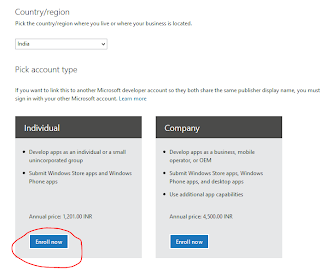
- You can see a payment page where you will be asked to pay Rs. 1200 but don't be panic since we can change the amount to zero by pasting a Registration code and then click Update Total button ( The Registration code is taken from the dreamspark.com website and the steps to get the code are explained below)
- To get the registration code go to https://www.dreamspark.com/Default.aspx and choose Start developing Windows phone 7 and Windows phone 8 at bottom.
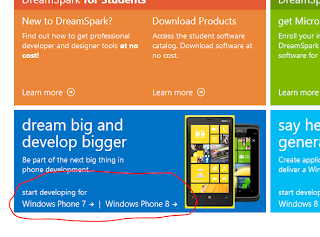
- Now in the next page there will be steps how to get developer tools and develop apps and In the step three (Bottom of the page) you can see Get your Registration Code.
- Then in the upcoming page choose Get code now (If your account is not verified already choose verify now and login again in dream spark.com In my screen shot my account is already verified).
- Now copy the code (In my case SC35YND) and this is the registration code now paste the code in dev.windowsphone.com and update total button you can see the amount changed to zero.
- Click on next button will take you to the Payment page
- In the payment page choose payment option .Don't worry we will be charged only Rs.2 as service charge for international transaction not more than that. (Prefer to use a visa card particularly ICICI bank card in my personal suggestion).
- Choose OK at further steps thats solve your developer account is ready.
If you have queries Feel free to mail as at digitalnativehelp@gmail.com